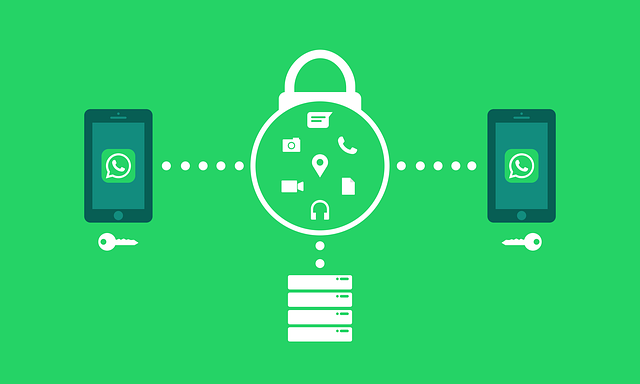In the digital age, our reliance on instant messaging apps has become paramount. WhatsApp stands out as one of the leading platforms for secure and efficient communication, and with it comes the need to preserve our chat history.
READ: Android Battery Saving Tips: Maximize Your Device’s Lifespan
Whether you’re switching to a new device or simply want to ensure your chats are safe, the process of Backing up WhatsApp Messages is crucial. In this comprehensive guide, we’ll walk you through the steps to optimize WhatsApp chat backups, ensuring your data remains secure and accessible.
1. Why Backing up WhatsApp Messages Matters

Image by rawpixel.com on Freepik
Before diving into the details of optimizing WhatsApp chat backups, it’s essential to understand why this process is so important. Your WhatsApp chats contain valuable conversations, memories, and information that you may not want to lose. Here are a few reasons why backing up your chats is crucial:
a. Device Transition
- When you switch to a new phone, ensuring that your WhatsApp chats are backed up is essential. This makes it seamless to transfer your chat history, contacts, and media to your new device, avoiding any data loss.
b. Data Security
- Backed-up chats are securely stored, providing a safeguard against accidental deletion or phone malfunctions. Your chats will be safe and easily recoverable.
c. Data Retrieval
- In case of unexpected data loss or device theft, having a backup in place allows you to retrieve your chats and important media files effortlessly.
2. Steps to Optimize WhatsApp Chat Backups
Now, let’s delve into the steps to optimize your WhatsApp chat backups. Follow these guidelines to ensure a hassle-free experience:
a. Access WhatsApp Settings
- Open WhatsApp on your device.
- Tap on the three vertical dots in the upper-right corner to access the menu.
- Select “Settings.”
- From the Settings menu, choose “Chats.”
c. Chat Backup Settings
- Select “Chat backup” to access the backup settings.
d. Google Drive Backup
- Under the “Chat backup” settings, tap on “Back up to Google Drive.”
- Here, you will need to select a backup frequency other than “Never” to enable automated backups.
e. Google Account Selection
- After selecting the backup frequency, you can choose the Google account to which you want to back up your chats.
- Enter your login credentials for the selected Google account.
f. Additional Backup Options
- You can also configure additional backup options, such as whether to include videos and documents.
- It’s recommended to enable “Include videos” and “Include documents” for a comprehensive backup.
g. Start the Backup
- Once you have configured your backup settings, tap “Back Up” to initiate the process.
- Ensure that your device is connected to a Wi-Fi network to save on mobile data usage.
h. Verifying Your Backup
- After the backup is complete, you can verify its success by checking the date and time of your last backup.
3. Tips for an Effective Backup Strategy
Optimizing WhatsApp chat backups is not just about the steps mentioned above. Here are some additional tips to ensure an effective backup strategy:
Regular Backups
- Make it a habit to perform regular backups to keep your chat history up to date.
Scheduling Automatic Backups
To make the backup process seamless, you can schedule automatic backups. This feature ensures that your WhatsApp data is regularly saved without manual intervention.
- Open WhatsApp.
- Go to “Settings” > “Chats” > “Chat backup.”
- Set the frequency and timing for automatic backups.
Manage Storage
- Regularly review and delete unnecessary media files to save storage space and make backups faster.
Use a Reliable Internet Connection
- Ensure a stable and reliable internet connection during the backup process to avoid interruptions.
4. Relevant External Resources and Tools
- Google Drive Help Center: For in-depth information about using Google Drive for chat backups, you can visit the Google Drive Help Center.
- WhatsApp FAQ: WhatsApp’s official FAQ section is a valuable resource for troubleshooting and understanding various features. It can be found in the WhatsApp FAQ.
- Android File Managers: To manage local backups and media files efficiently, you can use popular Android file managers like “ES File Explorer” or “Solid Explorer.” These tools can help you organize your WhatsApp data effectively.
- iOS File Managers: On iOS, tools like “iMazing” and “AnyTrans” allow you to manage WhatsApp data and backups easily. They offer features like selective backup and data transfer between devices.
- Online Storage Services: In addition to Google Drive, consider using other online storage services like Dropbox, OneDrive, or iCloud for an extra layer of data redundancy. These services often offer seamless integration with your device’s operating system.
Optimizing WhatsApp chat backups offers several advantages, but it’s essential to be aware of potential drawbacks as well. Here are the pros and cons:
5. Pros
- Data Security: Your chats are safeguarded against accidental deletion, device loss, or damage. Backups ensure that your conversations and media files are securely stored.
- Seamless Device Transition: When switching to a new device, a backup allows for easy transfer of your chat history, contacts, and media, minimizing data loss.
- Data Retrieval: In case of unexpected data loss, backups provide a straightforward method for retrieving your chats and media files.
- Regular Updates: Regular backups ensure that your chat history remains up-to-date, so you won’t lose recent conversations.
- Multiple Backup Options: WhatsApp offers various backup options, such as Google Drive for Android users and iCloud for iOS users, providing flexibility in choosing a backup destination.
- Third-Party Backup Apps: Third-party apps can automate the backup process and offer additional features for managing your WhatsApp data effectively.
Optimizing WhatsApp chat backups offers several advantages, but it’s essential to be aware of potential drawbacks as well. Here are the pros and cons:
6. Cons
- Storage Space: Backups can consume a significant amount of storage space, both on your device and in your chosen backup destination (e.g., Google Drive or iCloud). This may lead to the need for additional storage subscriptions.
- Internet Dependency: Successful backups require a stable internet connection. If your connection is unreliable, the process may be interrupted.
- Platform Dependence: WhatsApp chat backups are specific to the platform you’re using (Android or iOS). Transferring chats between different platforms can be challenging.
- Privacy Concerns: Storing your chat history on cloud services like Google Drive or iCloud may raise privacy concerns for some users. End-to-end encryption is used by WhatsApp, but the cloud service providers themselves encrypt backups that are kept there.
- Restore Restrictions: While backups give you the ability to retrieve your chats, there are restrictions on what may be restored, such as media files that the sender deleted or modifications made to chat history since the last backup.
- Backup Failures: In some cases, users may experience backup failures, which can be frustrating. These failures could be due to a lack of storage, issues with the app, or internet connectivity problems.
FAQs
1. How often should I back up my WhatsApp messages?
- It’s a good practice to back up your WhatsApp messages at least once a week to ensure your data is up to date.
2. Are third-party backup apps safe to use for WhatsApp?
- While some third-party apps are reputable, it’s essential to research and choose a reliable and secure app to avoid potential data breaches.
3. What’s the difference between Google Drive backup and in-app backup?
- Google Drive backup stores your WhatsApp data in the cloud, while in-app backup allows you to save it to your device’s storage or an external SD card.
4. Can I back up WhatsApp messages on non-Android devices?
- Yes, WhatsApp provides backup options for various platforms. Follow the appropriate steps for your specific device.
5. How do I enable encryption for my WhatsApp backups?
- WhatsApp automatically encrypts backups saved to Google Drive, providing an added layer of security to your data.
Conclusion
Your WhatsApp chats are invaluable, and by optimizing your chat backups, you can ensure they are safe and easily accessible. Following the steps outlined in this guide and implementing our tips will help you maintain a comprehensive backup strategy that can be a lifesaver in times of unexpected data loss or device changes. Don’t leave your cherished memories and important conversations to chance,take control of your WhatsApp chat backups today.